CCC users are now able to post Instagram Reels. Reels are fantastic for brand awareness as they will then appear on the “Explore” and “Reels” tabs to Instagram users who may not have found their content otherwise.
Here’s how to get started with Instagram Reels in Social Media Manager:
1. Navigate to Social Media Manager through Church Control Center > Social Media Manager
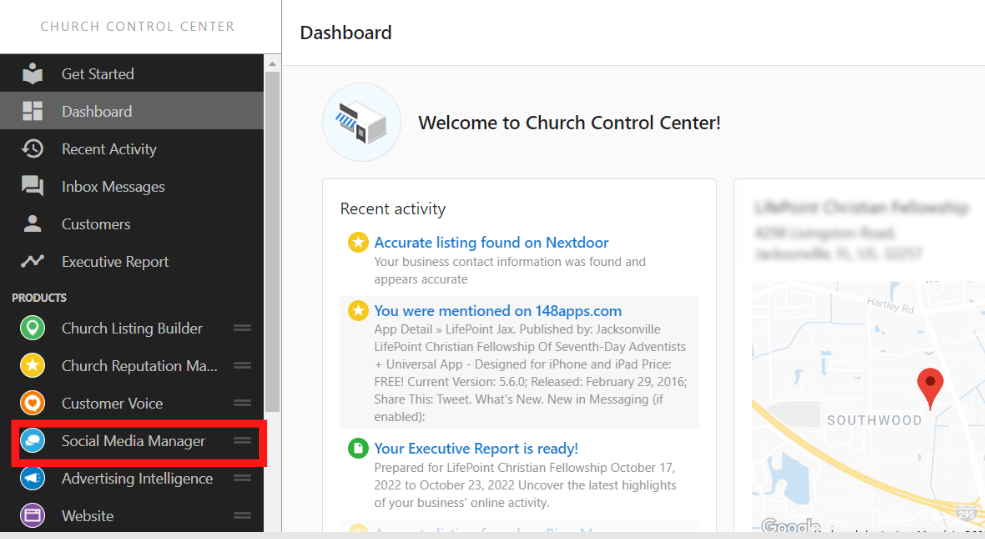
2. Click to compose a post.
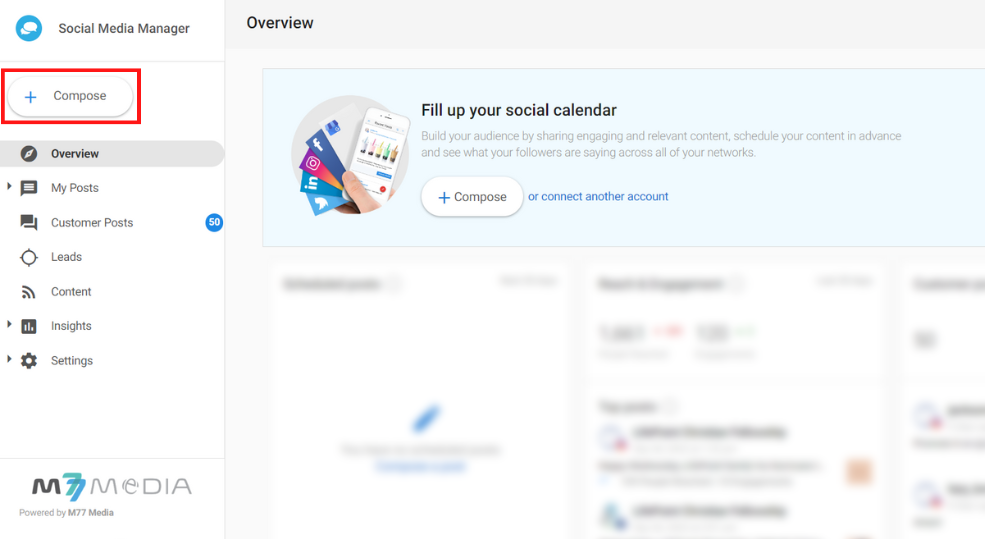
3. Ensure Instagram is selected as a channel.
4. Type your post content. Select the media type as “vertical videos”. (Note: Once a video is selected, the “Post as a Reel on Instagram” option will appear and is selected by default.)
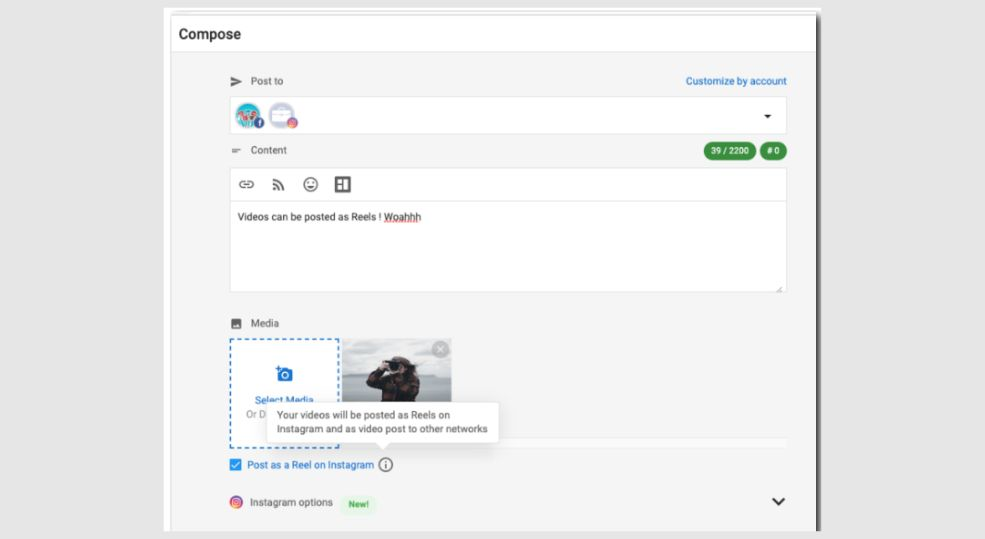
5. Click on “Post Now”, or you can schedule for a later date.
6. Once your post has been published, you can see the Reels icon for Instagram under My Posts > Recent Posts.
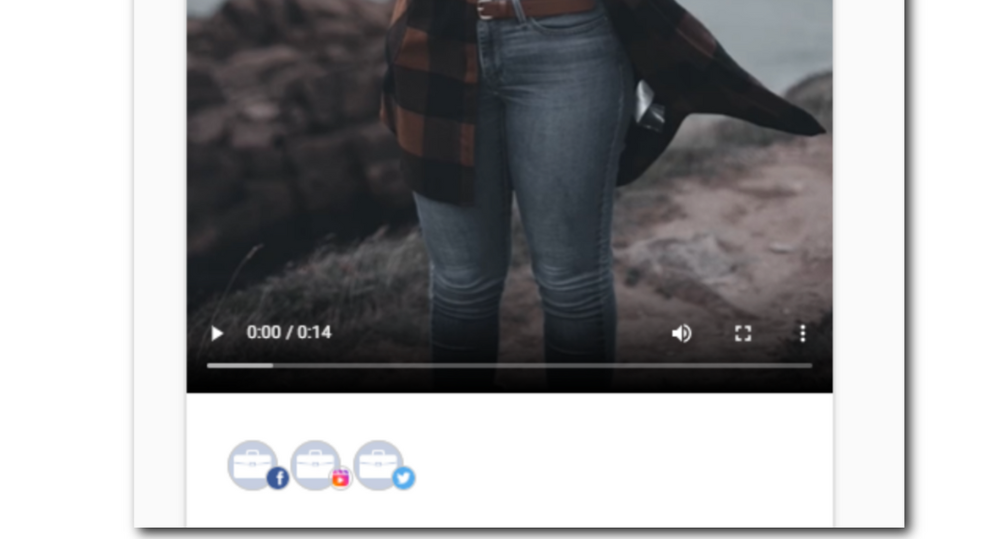
Additional Information
- Once a video is posted as a Reel once, Social Media Manager will post all videos on Instagram as Reels going forward. (This is how Instagram works when posting natively as well.)
- Instagram Reels are designed to be viewed vertically, full-screen. As Instagram Reels are viewed in a vertical orientation, so videos should be 1080 pixels wide and 1920 pixels tall(an aspect ratio 9:16)
- Instagram limits users to capture and upload videos under 15 seconds in the Reels tab in mobile view. Longer videos will be seen in the profile view under “Feed”.
- As of right now, there is not a way to directly post to Facebook as Reels via Social Media Manager. However, a workaround is to allow “post to Facebook” when a business posts to Instagram. This setting is found in Instagram.
This featuring is currently available to all Social Media Manager PRO users.

